This article explains the process of adding a Supplier Credit Note.
A supplier credit note can be added to the supplier statement by navigating to 'Settings' > 'Agency Contacts' > 'Suppliers'. Here open the supplier in questions profile (see screenshot example below).
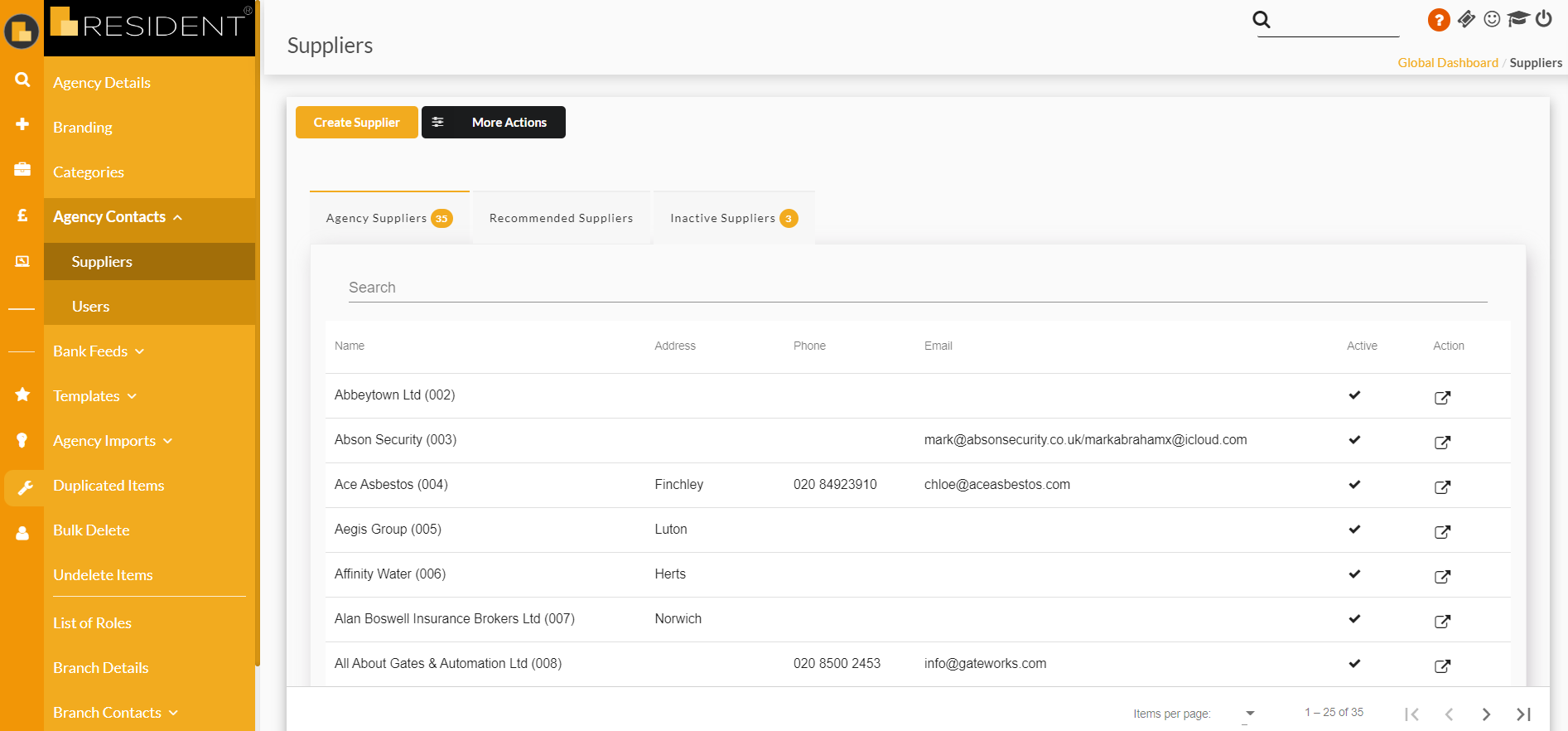
On the left hand side menu click 'Statement', to open the suppliers statement (see screenshot example below).
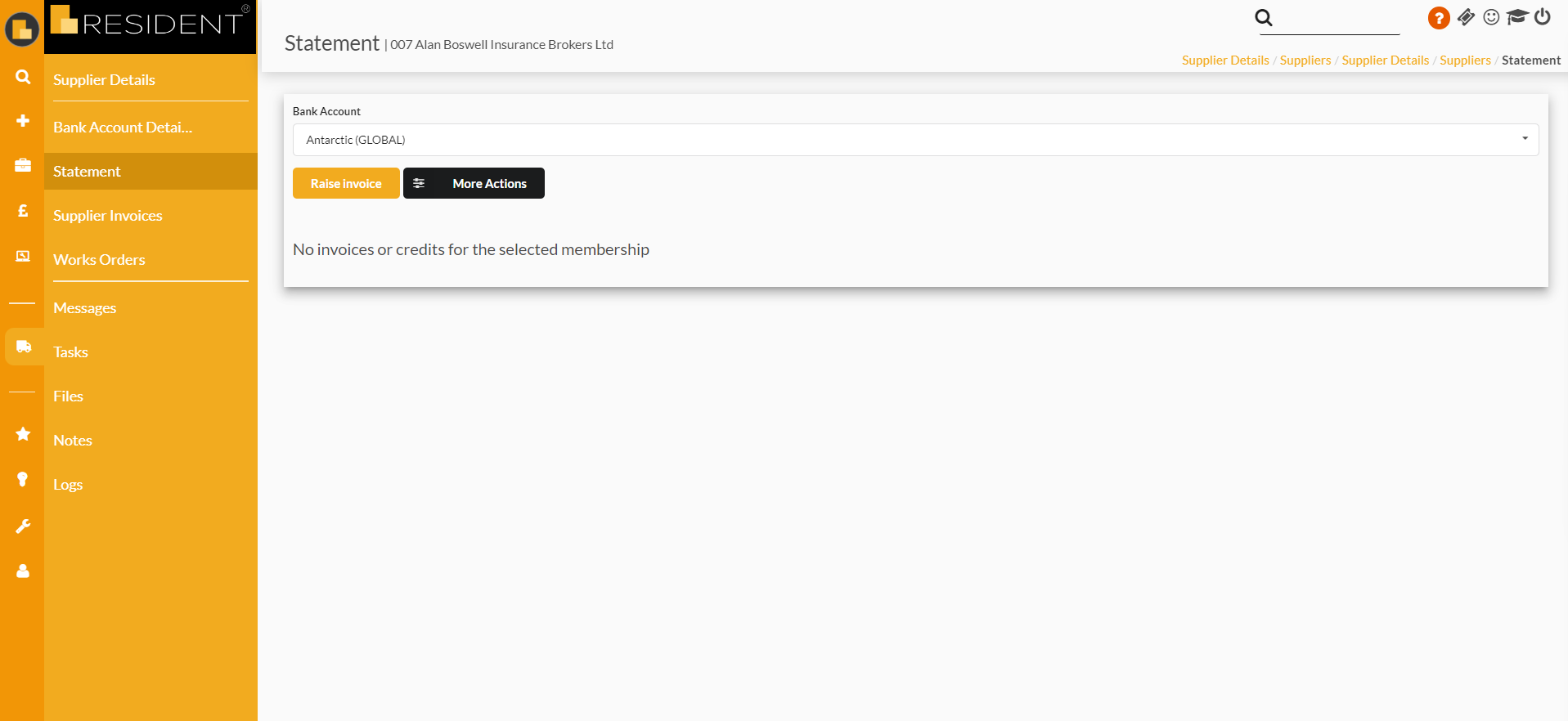
Once the statement is open it is then a case of selecting the required bank account that you wish to add the supplier credit note to. This can be done by using the 'Bank Account' drop down at the top of the statement (see screenshot example below).
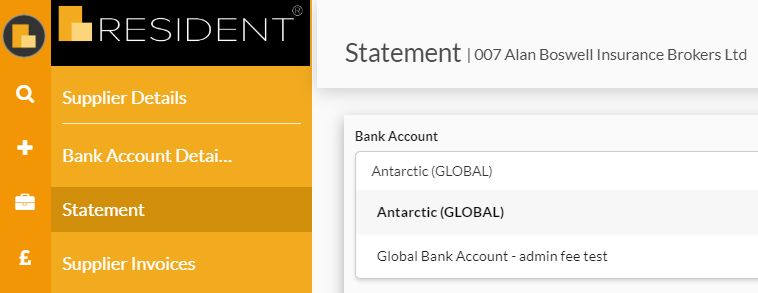
Once the required bank account has been selected, simply click 'More Actions' and 'Add Credit Note'. Complete the required/mandatory fields and hit 'Create'.
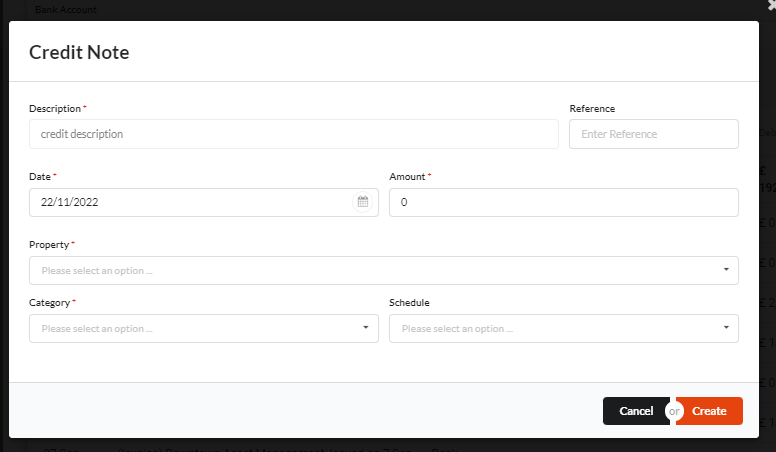
The credit note will appear on that selected statement and will be able to be used on supplier invoices for the selected property as required.
